The ultimate buyer’s guide to interactive screens
This practical guide to interactive screens covers all the bases and will help you decide on the right technology for your school.
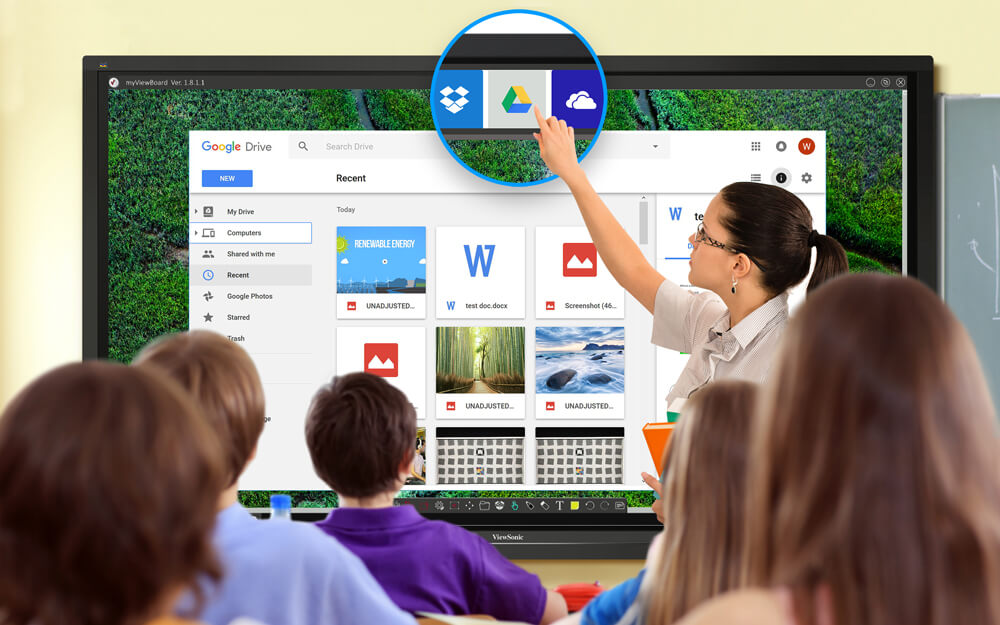
There is an array of display technology available for the classroom. This means that making an informed choice on the right option for your school can feel daunting.
This practical guide to interactive screens covers all the bases and will help you decide on the right technology for your school.
What is an interactive screen?
Let’s start from the top. Interactive screens are LCD or LED displays that look like large TVs that you might see in the home. What makes them more than just a display is that they’re touch and pen-enabled. This means you can use them in much the same way as you would a tablet. For example, users can write on the content being displayed and save the marked-up version to an external device which can then be shared by email or printed out.
You can also connect them to a computer, whereby the screen acts like a huge monitor. This enables you to do a variety of things, including:
- Surf the web using a browser
- Stream videos
- Record sound and video
- Create interactive presentations and other content in high definition
In addition, you can use their screen mirroring capabilities to link them to an iPad or tablet which means you can do all of the above even more conveniently, from the palm of your hand!
What should I consider when choosing an interactive screen?
Some essential features you should think about when deciding on an interactive screen include:
1) Screen size: The content you show using your interactive screen needs to be easy to read for all of your students. It’s therefore vital to choose a screen that suits the space in your classroom. Screens tend to range from around 51 to 105 inches, so you should find a size that suits your needs.
2) Display quality: The higher the screen resolution, the more detail can be seen. Full HD (1080 pixels) is generally enough for screens up to 65 inches. If you have a larger screen than this, 4K resolution (8.3 megapixels) is advisable.
3) Panel grade: The quality of panels inside touch screens can vary massively, so it’s worthwhile checking the panel grade and failure rate. Panel grades range from A to B, with A+ being the highest quality. In terms of failure rate, 1% or less is considered low, 2-4% is mid, 5-9% is high, with anything over 10% being extremely high.
4) Multi-touch interaction: Interactive screens operate using multi-touch technology, with most screens supporting 2, 4, 6, 10 or 32 simultaneous touches. You’ll need two touches as a minimum to perform actions like zoom, pinch etc. If two people are using the screen simultaneously, you’ll need at least four touches. If several students will be using the screen at the same time, it’s best to opt for as many touches as possible.
5) Connectivity: When connecting your interactive screen to tablets, a bi-directional connection will allow you to share a tablet’s content on the interactive screen as well as share the content of the big screen on individual tablets so students can work with it directly.
If you choose a model with wireless connectivity this will allow you to access the Internet flexibly, without the need for cables.
6) Budget: At Utility Rentals, we offer a range of interactive screens via our flexible rental agreements, so you can obtain this useful technology for your school at no upfront cost. Our agreements also come with free delivery, free installation and a parts and labour breakdown warranty for the full rental term.
So, there you have it! Our ultimate guide to interactive screens. We hope it helps you choose the right solution for your school.
If you’re interested in finding out more about interactive screens for your school, talk to our friendly team.

